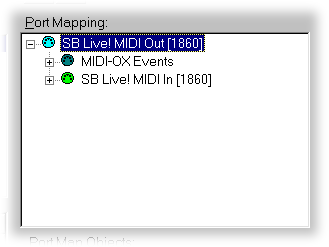Setting Up and Running PowerMidiVerb4
Table of Contents
Installing
Run the self-extracting distribution package, unzipping the installer files into a
temporary directory of your choice. Then run the setup program to install PowerMidiVerb4.
PowerMidiVerb4 needs MIDI-OX, a free, powerful Midi tool, to run. You can get your free copy of MIDI-OX
here.
Before using PowerMidiVerb4, or otherwise modifying your
MidiVerb, it is a good idea to use MIDI-OX to save all the programs on your
MidiVerb, see below.
Configuring MIDI-OX
Once you have downloaded and installed MIDI-OX,
you need to set the Port Mappping in MIDI-OX:
- In MIDI-OX, selectOptions>Midi Devices.
- Check the "Automatically attach" box.
- Click the MIDI Output device and then the MIDI Input device that are connected to your MidiVerb4.
- Check your connections in the Port Map tree. Expand
the Out device - your In device and Midi-Ox events should be below it. The
image below shows the Port Map tree for a MidiVerb connected to the in and out
ports on a SoundBlaster Live! Card.
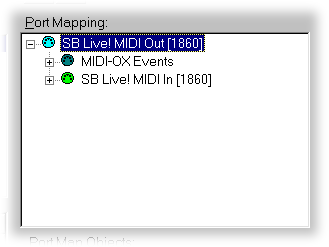
Also make sure that in the Options menu Pass SysEx is
checked, and that in the Midi Filter system messages are not being filtered.
Configuring Your MidiVerb4
For best results, in the MIDI page, accessed through the [UTIL] button on your MidiVerb4:
- Set Channel to something other than 0
- Set Thru to Off, otherwise you can't control your MidiVerb4 from your computer
- Set PChg to On (if it is set to Tbl you won't be able
to select P00-P128)
Testing the Connection Between MIDI-OX and Your MidiVerb4, and Backing Up
If PowerMidiVerb4 isn't working properly, test your MIDI-OX configuration usingView>SysEx.
SelectCommand Window>Load File and load the file "Request All Progs from
MidiVerb4.syx" that is installed in your PowerMidiVerb4 directory. Then select CommandWindow>Send/Receive Sysex.
The Sysex message that you loaded from the file is sent to the MidiVerb, and the MidiVerb should
send back Sysex data containing all the user programs. You should get back 5384 bytes of data.
If you do not, or you get no response, check your Port Mapping, and the other settings
mentioned above.
Use MIDI-OX to backup this data by saving the display
window.
If you run into a problem...
If you get "SysEx Error!!!" messages when you are changing system info such
as bypass, cascade or input and output volumes, check the AmpX and AmpY settings
on the modulators page of your MidiVerb4. Make sure neither is set to 99, then
exit and restart PowerMidiVerb4.
(There is a small bug
in the MidiVerb where you cannot send back this value, and PowerMidiVerb4 sends
back whatever value it reads from your MidiVerb4.)
If all else fails, reinitialize your MidiVerb4 by
holding down the Prog and D buttons when turning the power one. But make you've
backed up your programs first.