
| Table of Contents |
Mix Pad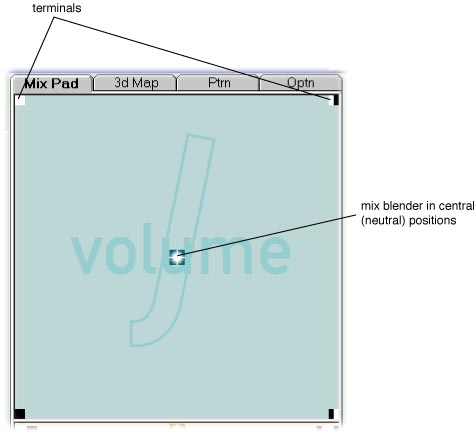
The Mix Pad lets you mix signals Wired to the four corner terminals of the Mix Pad. The Mix Pad can mix the volume, pitch or pan of the signals . At the same time, the Twist lets you mix in another sonic dimension. Mixing on the PadThe precise mix is determined by the location of the Mix Blender--as you move it toward a terminal you get more volume on the signal coming through that terminal (or lower pitch, or more left pan, depending on what you are mixing). At the same time, the opposite effect happens to the volume, pitch or pan of the signals on terminals that you are moving away from. (With default settings, there also regions around terminals where signals are unchanged.) That's the basic concept. It's an extension of a two channel cross fader, but it does stuff impossible with cross faders--mixing four signals in volume, pitch or pan and combining this with the Twist . Try it by loading four distinctive samples, and wiring them to different corners. Then drag the Mix Blender around, or move the joystick handle if you have one. The status bar shows the volume, pitch or pan modifications to be applied to each of the four signals. Mix Pad Edges and Diagonals, and DJ's Cross FadersMoving the Mix Blender along an edge of the Mix Pad is like using a DJ's two signal cross fader to mix the signals from the terminals at the ends of the edge. Moving the Mix Blender along a diagonal, say from white-black to black, is like using a DJ's two signal cross fader to mix the signals from the terminals at the ends of the diagonal--but you also get some signal from the other two terminals. You get more of white if you are on its side of the diagonal, more of black-white if you are on its side. Choosing the Sonic Dimension to be MixedUse the Pad Type dropdown to select whether you are mixing volume, pitch or pan. There are two options for pitch: 300 Pitch or 400 Pitch which respectively mix from 1-300% or 1-400% Pitch. The colour and background of the pad changes so that you can easily tell what dimension you are mixing. (Blue for volume, grey for pan, orange for 300 pitch, yellow for 400 pitch.) The Centre PositionThe centre of the Mix Pad is a neutral position that leaves the volume pitch or pan of all signals unchanged. Double click on the Mix Blender to jump to the middle, or click on joystick button three. (Note If you change the Mixing Curve, the centre might not be neutral.) Using the Joystick to Control the Mix Pad(The following assumes default button and axis assignments, which can be changed in the Options tab.) The joystick handle moves the Mix Blender around the Mix Pad. Joystick motion is either relative or absolute. If relative, the Mix Blender moves in the direction and amount of your joystick movements, and stays there when the joystick moves back to centre. If absolute, each position of the handle corresponds to a Blender position on the Mix Pad, and when the joystick moves back to centre, so does the Blender. You can get quite different effects with each kind of movement. Use the check box at the bottom of the tab to select relative or absolute movement. By default, joystick button six toggles this check box. By default, joystick button three centres the Mix Blender. The point of view hat (12 o'clock to 9 o'clock) on the joystick is used to flip through Pad Types, or to flip between the Pad and 3d Map tabs (11 o'clock). To change the sensitivity of the joystick, or change button or axis assignments, use the Options tab. (Note that joystick mixing still works when you are using another application, so you can mix jambient while using another application.) ..and there's a TwistThe Twist is a flattened, one dimensional version of the pad, controlled by twisting the joystick handle. By moving the joystick handle and twisting, you can mix in two sonic dimensions as once. Choosing Mixing CurvesMixing curves are the most complicated concept in jambient, so we leave them to another topic. Basically, they effect the way distance from terminals maps onto volume, pitch or pan. |