
| Table of Contents |
Copier, Popup and Palette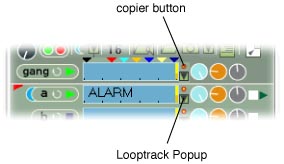
Copying : Drag from the copier button and drop on another LoopTrack to copy the sample from the source to the destination. The cursor shows a wave to indicate you are dragging a sample. Copy to Clipboard: Drag from the plus sign and drop into a Sample Bin or the Clipboard in the Browser window. All the information about the LoopTrack is stored in the Clipboard, not just the name of the sample(as with History Lists, see below). Drag from the Gang to store all LoopTracks in the Clipboard. You drag LoopTracks back from the Clipboard to the main LoopTrack Panel to go back to stored LoopTracks Click on the LoopTrack Popup triangle to show the Palette, which contains the following: History List: Below <Reverse LoopTrack> there is a list of the names of the last twenty samples loaded into the LoopTrack. Drag these onto LoopTracks to reload samples used earlier in a jam. The cursor shows a wave to indicate you are dragging a sample.The Palette in the Gang records the history of all samples used in the jam. *Note: dropping on the Gang copies the sample to all LoopTracks controlled by the Gang. Dropping on a master LoopTrack in a blocked Band copies the sample to all LoopTracks in the Band. Dropping on the Play Button automatically plays the target LoopTrack(s). Click on <Empty LoopTrack> to clear the track of its content. Click on <Reverse LoopTrack> to reverse the sample. The sample is rewritten in memory in reverse order, so the sound plays backwards. This does not effect the file that the sample was loaded from. Click on <Close> to close the Palette. Also see: Doing Things with LoopTracks and Loading Samples |